Forward emails to a Slack channel
Table of contents
This article shows how to configure Slack to show emails in a channel with Mailway
Configure the Slack channel
On your Slack instance you can either: create a new channel or use an existing one.
New channel
Create a new channel and click on Forward emails to this channel.
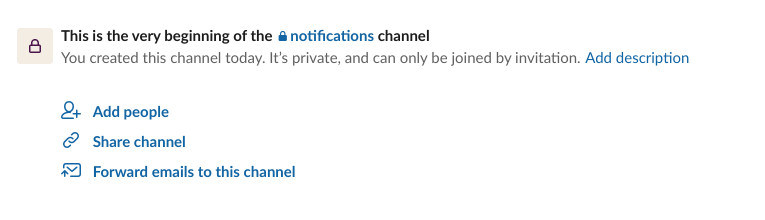
A generated email address will be shown, click on Copy.
Existing channel
Click on the information icon, then click on more and send emails to channel.
A generated email address will be shown, click on Copy.
Configure Mailway
Go back to the Mailway dashboard and go to your domain’s rules.
Create a new rule that forwards to the generated Slack email address: 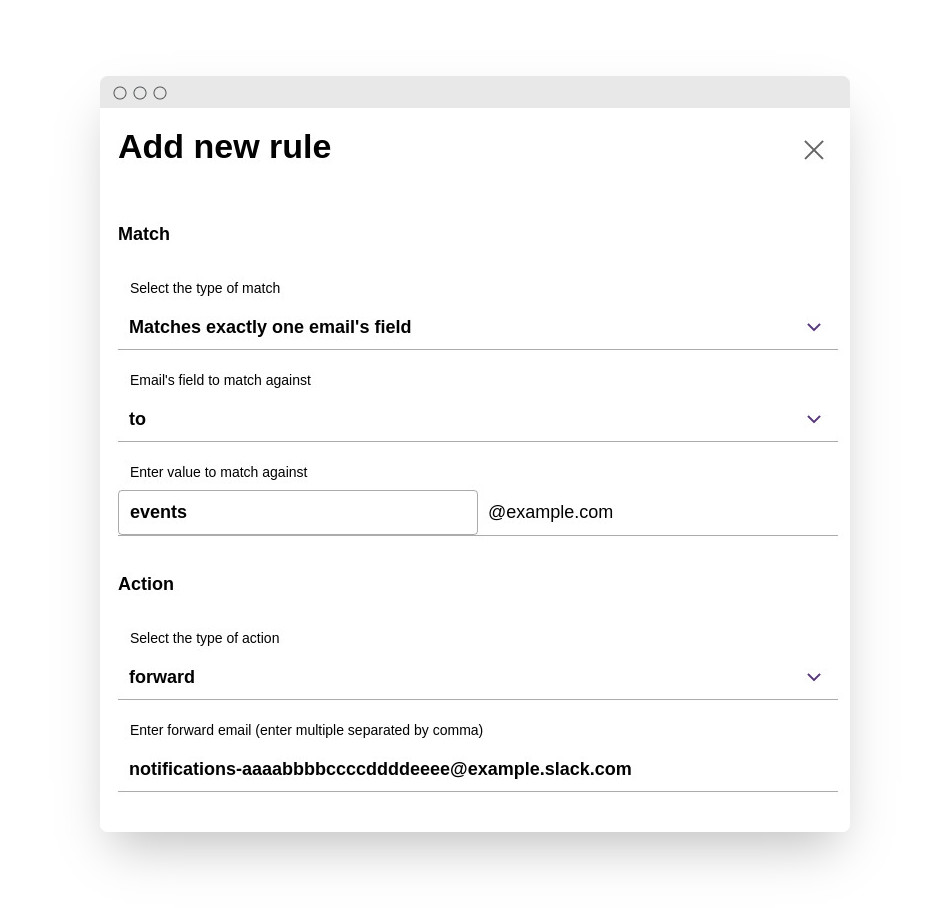
To finish, click on Add rule. Now all emails sent to [email protected] will be shown in the Slack channel.
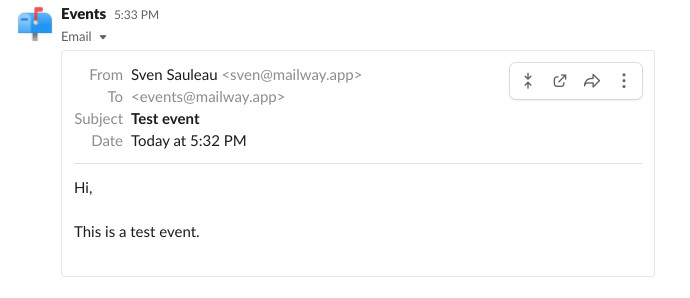
More information can be found on Send emails to Slack.