How to receive emails with Cloudflare
Table of contents
This article shows how to configure your domain on Cloudflare to receive emails using Mailway.
Before getting started
Login in your Mailway account to add the domain you want to receive emails on.
We will use example.com as an illustration, make sure to replace it with your domain.
Configure DNS on Cloudflare
Login in your Cloudflare account and select your domain. On the DNS tab,
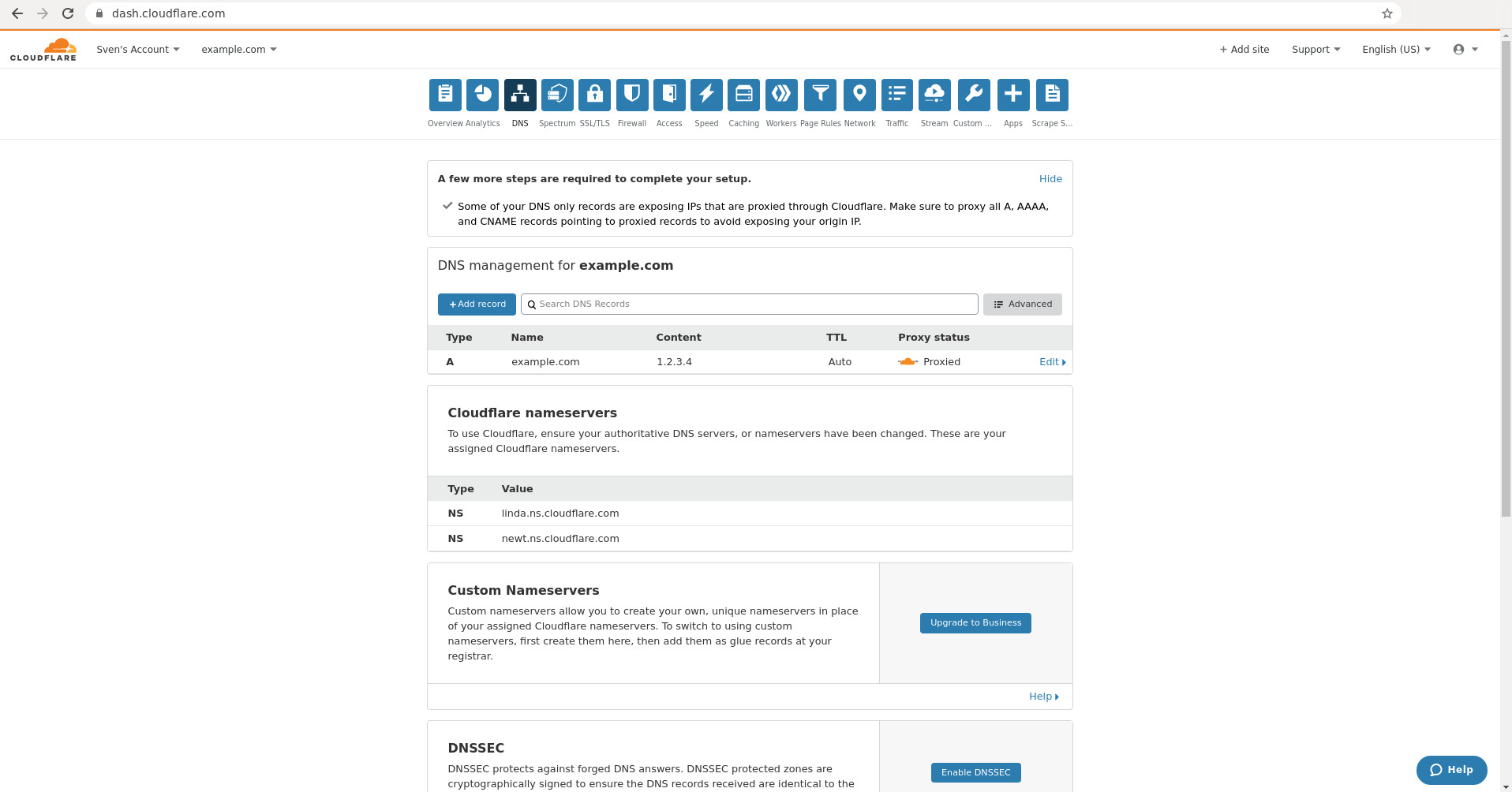
Click on the Add record button in DNS management:
- Select MX from the type drop-down menu
- Enter
@to apply on the entire domain - Enter the mail server you see in your Mailway account for the domain
- Leave TTL as auto
- Enter
10for the priority - Click on save
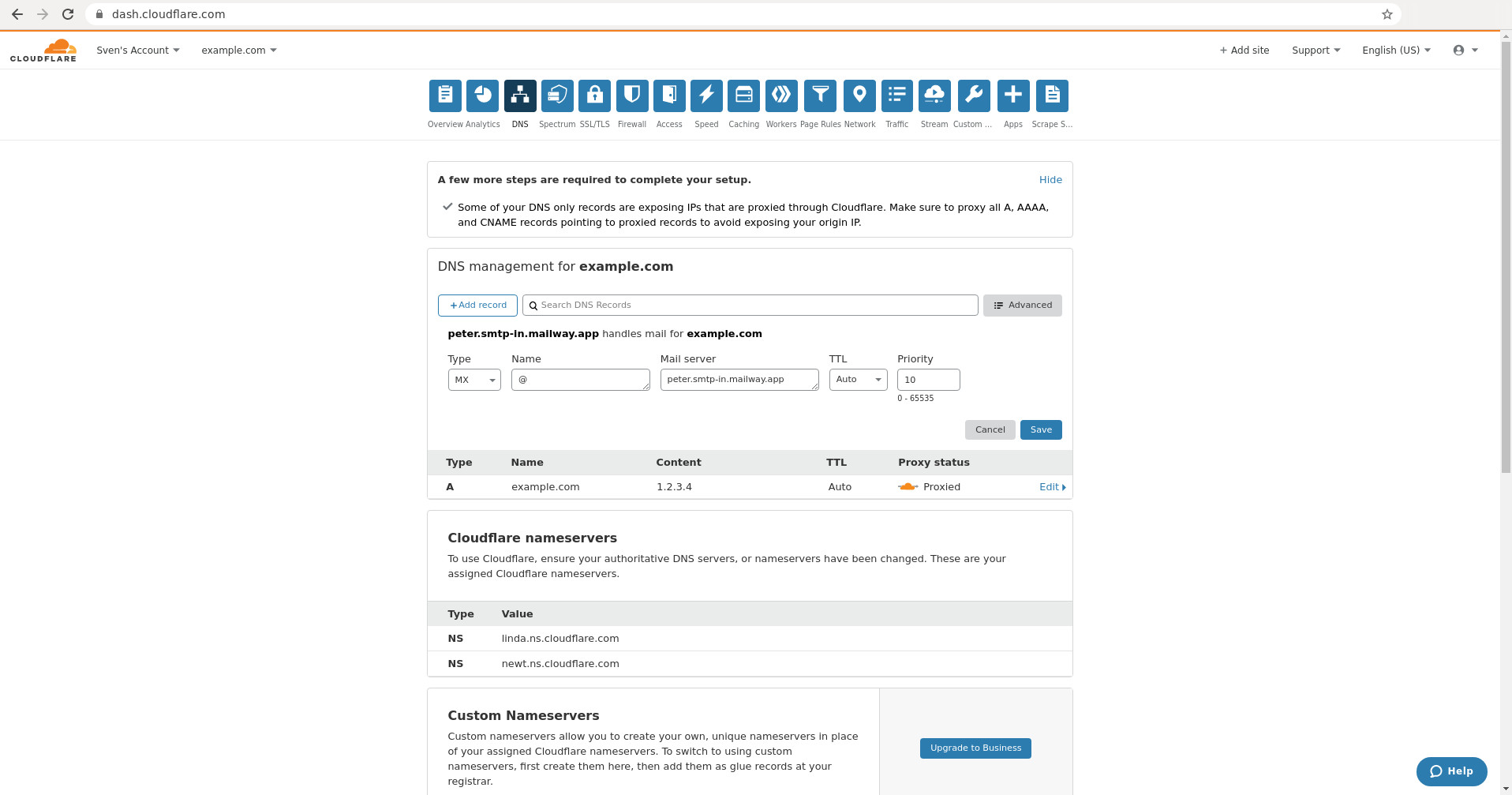
Repeat for the second mail server you see in your Mailway account for the domain.
Once you added the two MX records it should look like the following:
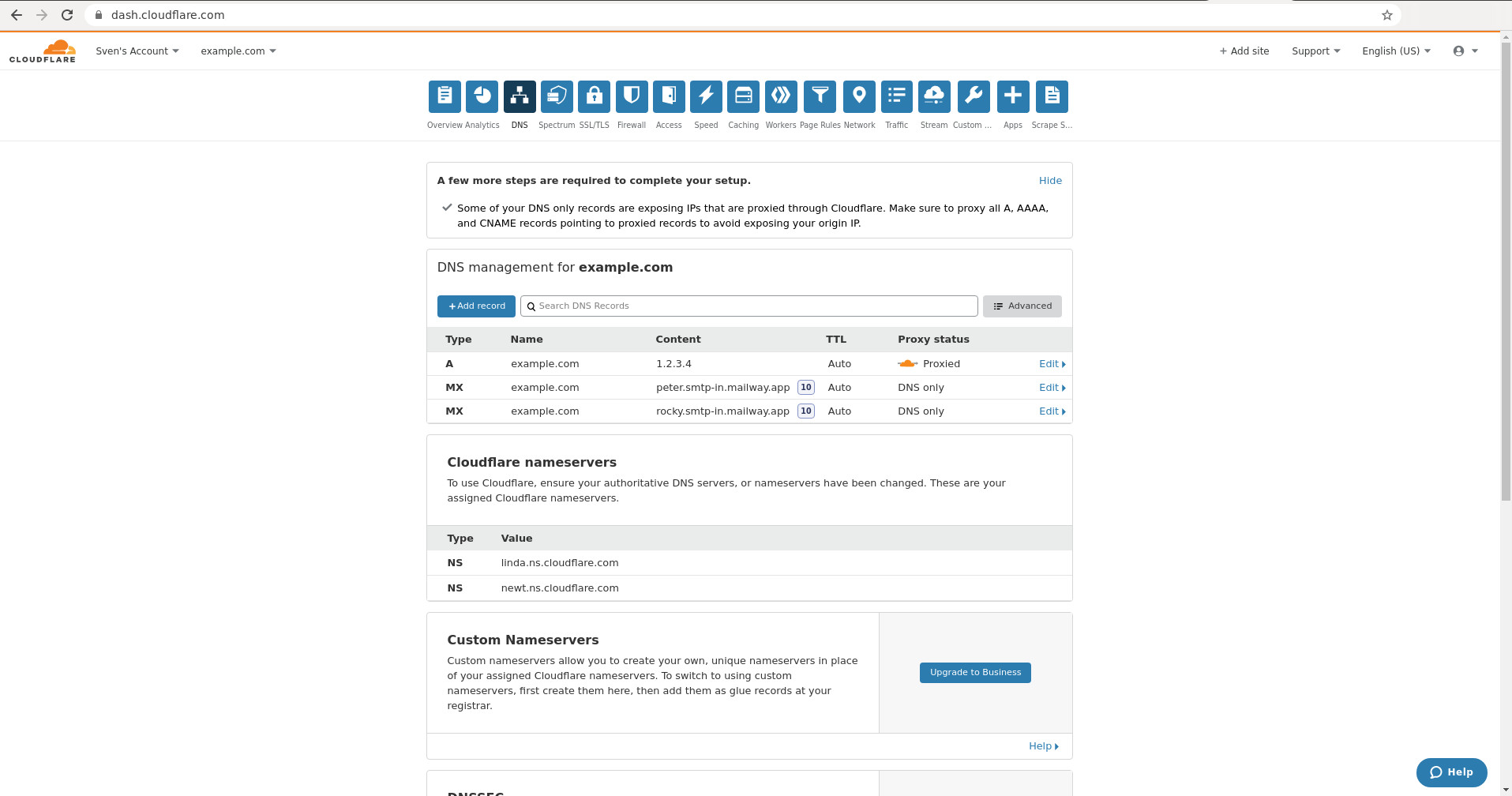
More information can be found on Email undeliverable when using Cloudflare.
Activating the domain
Go back to the Mailway dashboard and click on verify the domain’s DNS configuration.