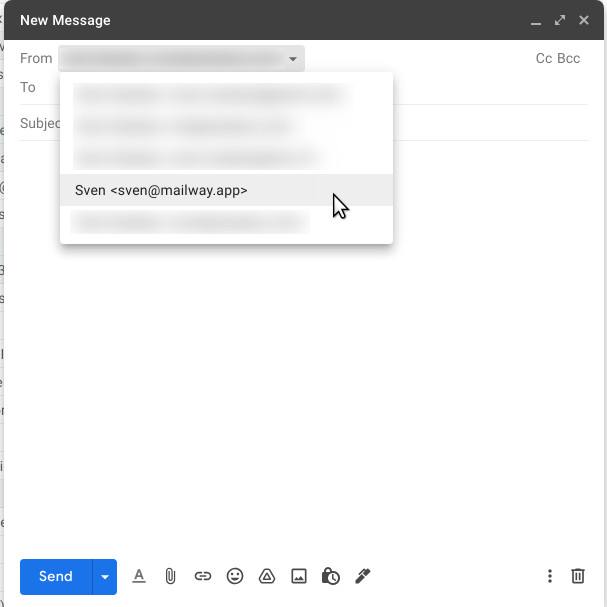How to send emails from your domain using Gmail
Table of contents
- Before getting started
- Add the address on Gmail
- Configure the SMTP server
- Confirmation
- Sending an email
This article shows how to configure Gmail to send emails from your account configured on Mailway.
Before getting started
Follow Send emails from your domain (or send as feature) to configure Mailway to send emails from your domain.
Add the address on Gmail
Sign-in to your Gmail account, click the Settings gear at the upper right corner, click on See all settings. Then, select the Accounts and Import tab and, under the Send mail as section, click the link that says Add another email address.
A new window will pop up; enter your name and the email address from which you want to send out the emails:
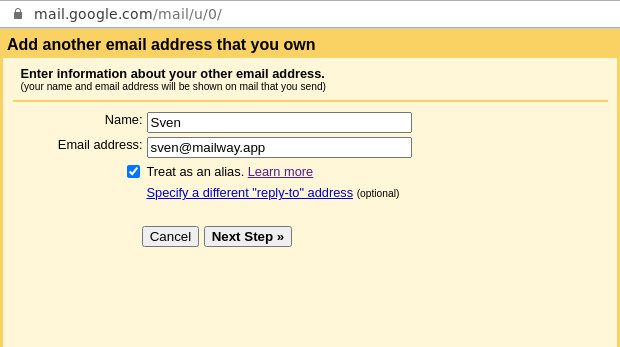
Click on next step.
Configure the SMTP server
Fill in the follwing informations:
- SMTP server: should be filled automatically. If not, enter one of your assigned MX record shown on the Mailway dashboard.
- Username: the email address from which you want to send out the emails. Should have the format:
[email protected]. - Password: the password displayed on the Mailway dashboard.
- Select
secured connection using SSL
Once filled, It should look like the following: 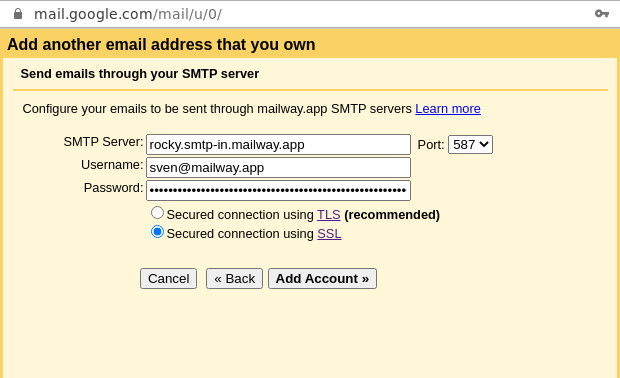
Click on Add account.
Confirmation
Gmail will email a verification code to your email address, to confirm enter the verification code or click on the link.

Now your email address is able to send emails.
Sending an email
When composing a new message, click on the from field’s address and select the email address from which you want to send out the email: